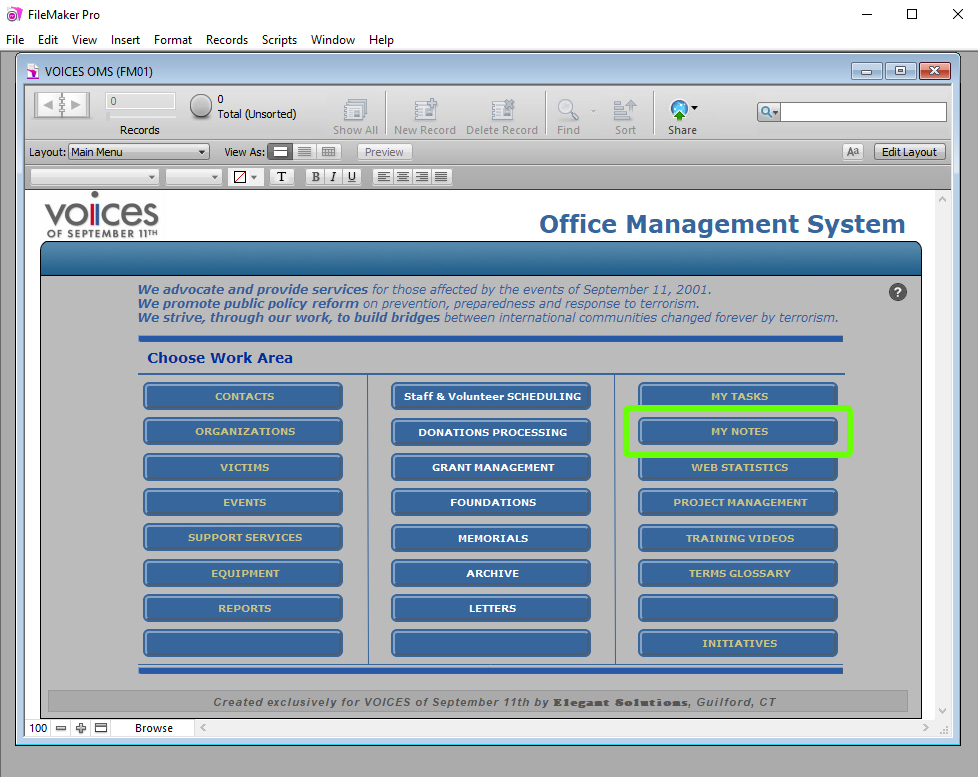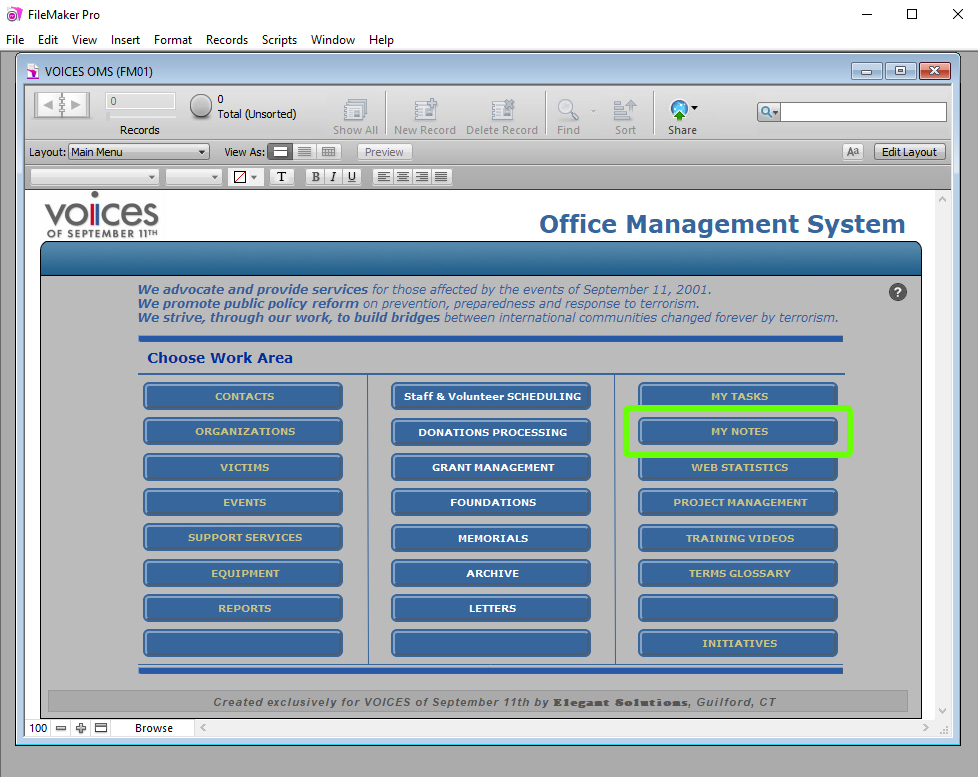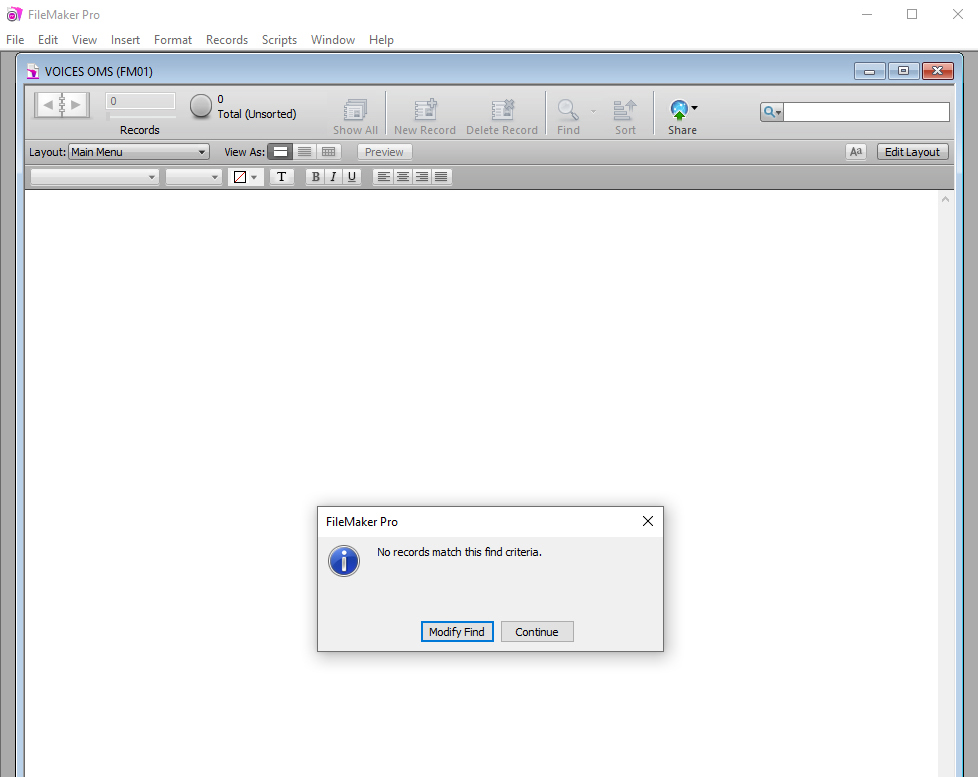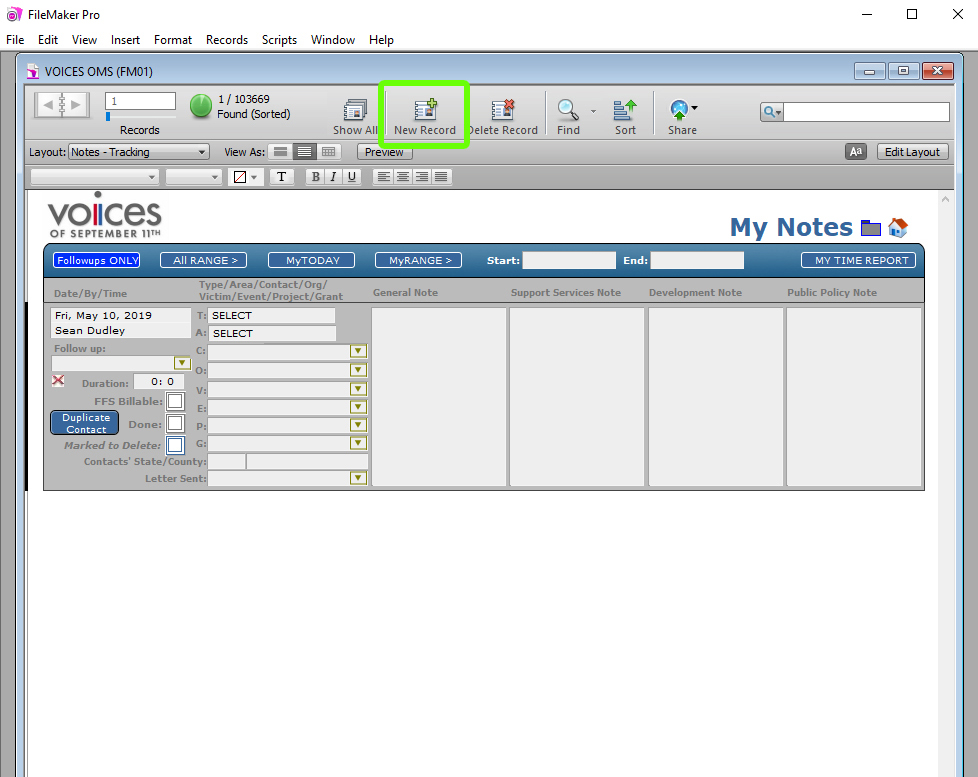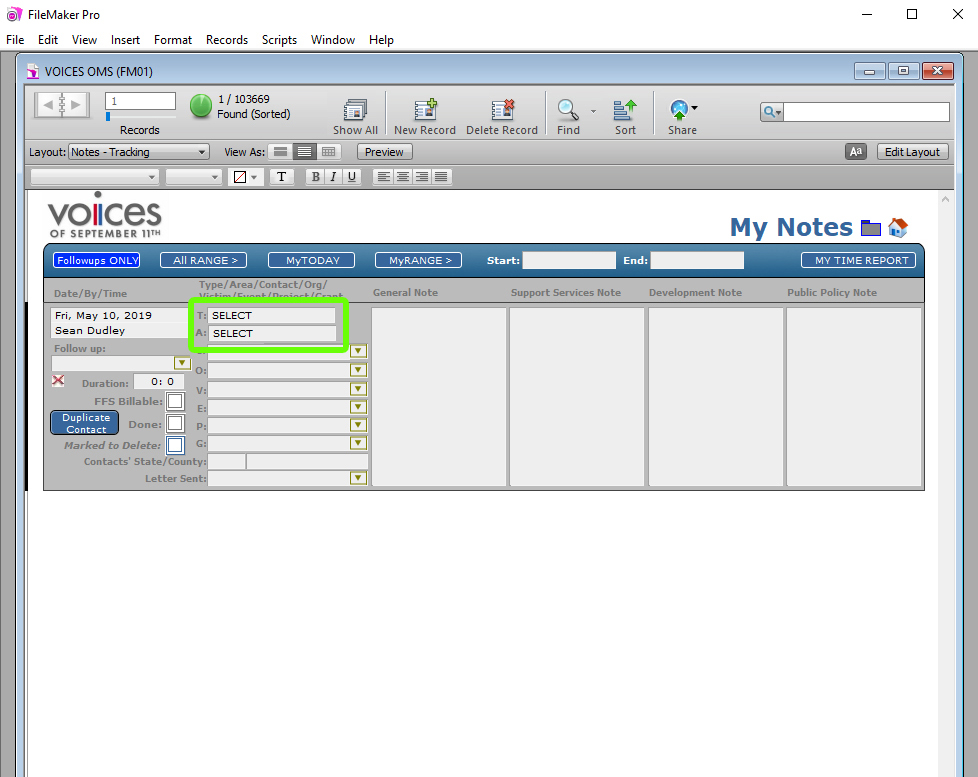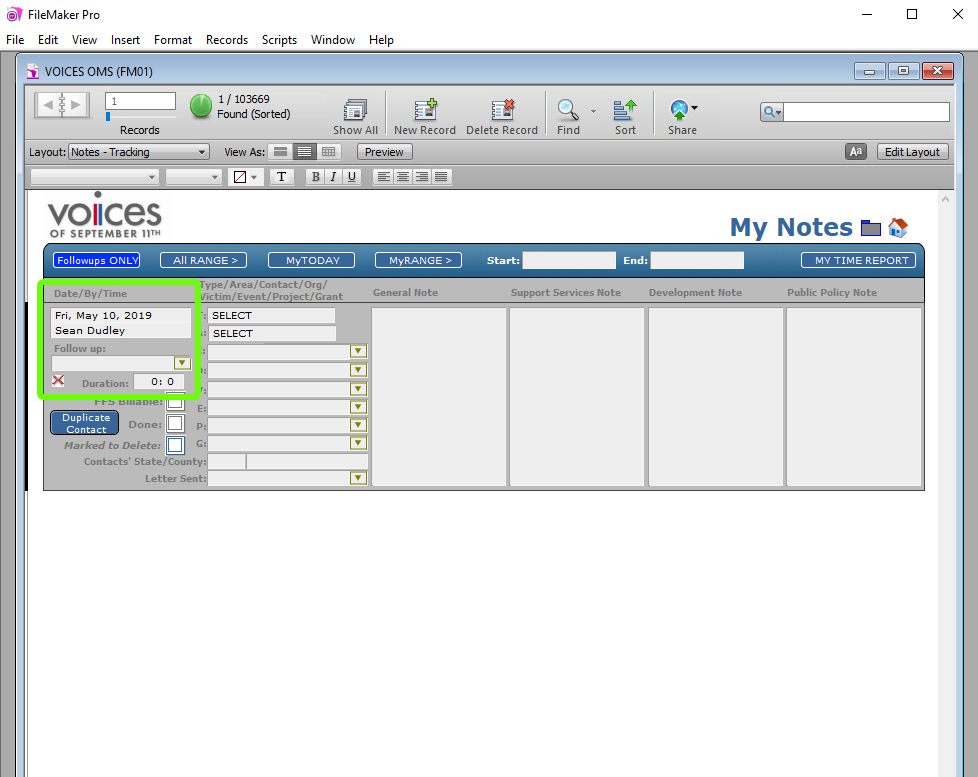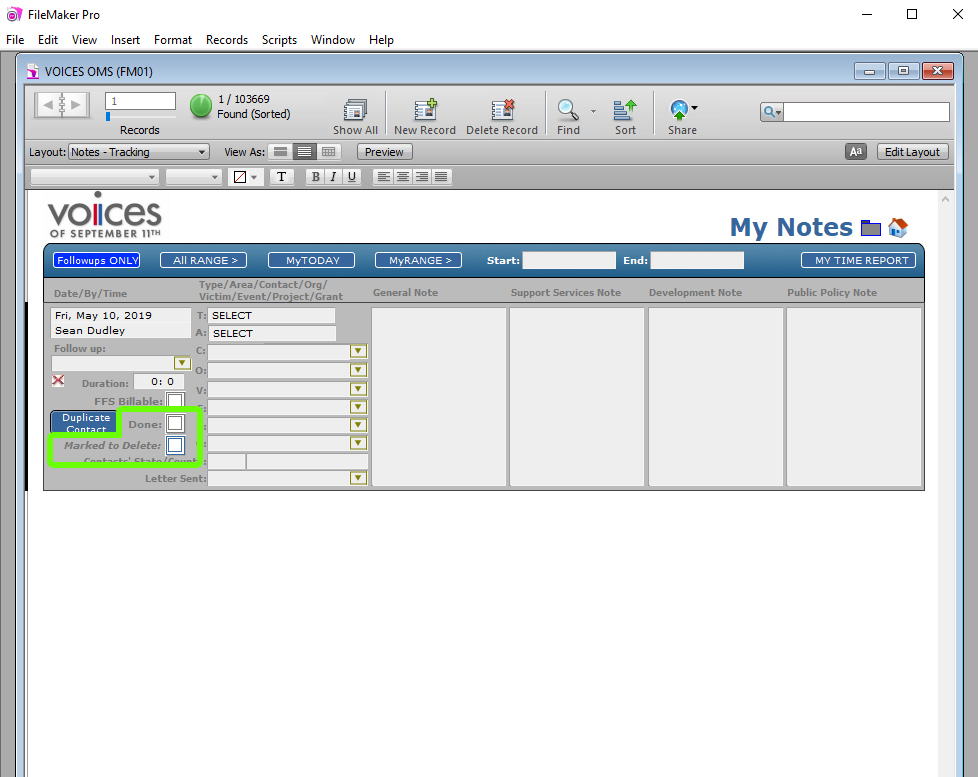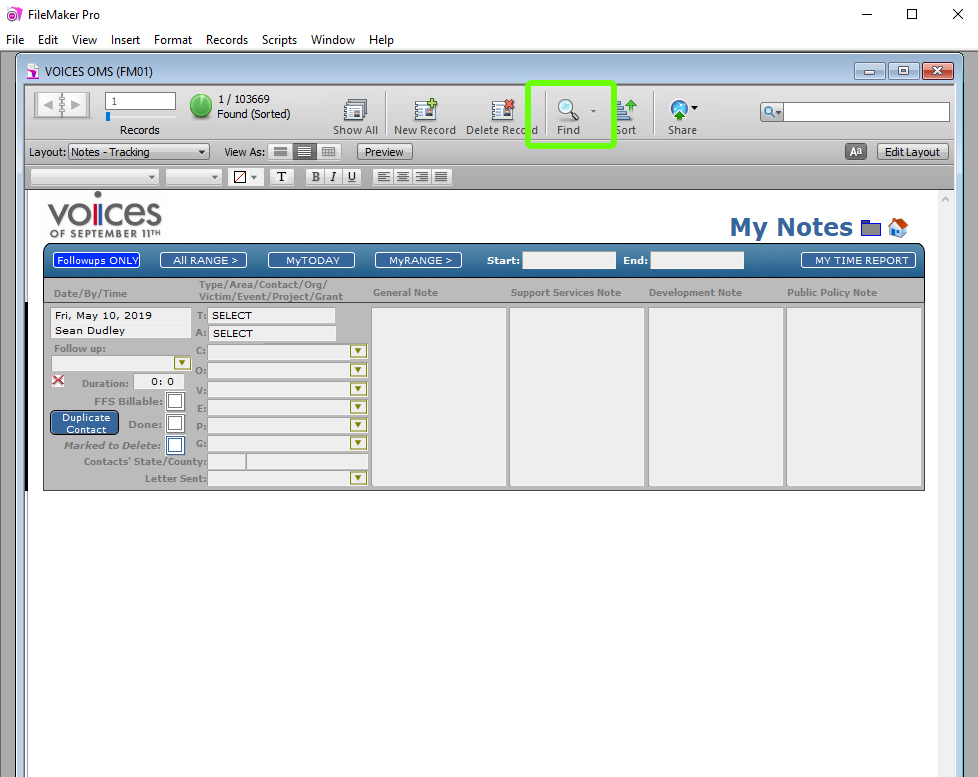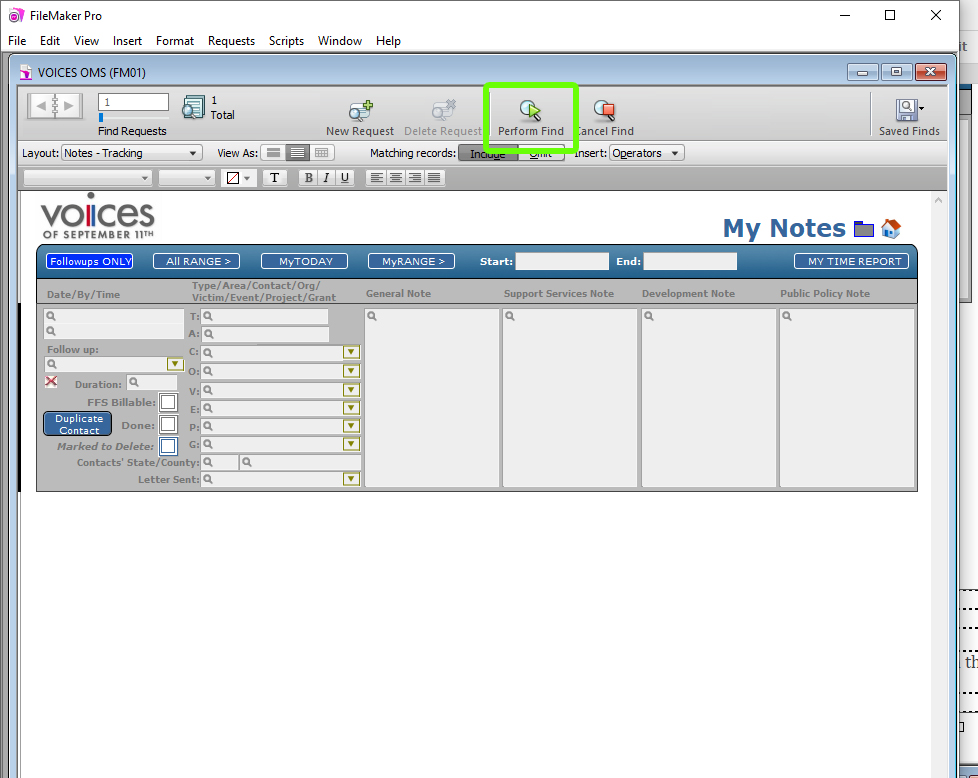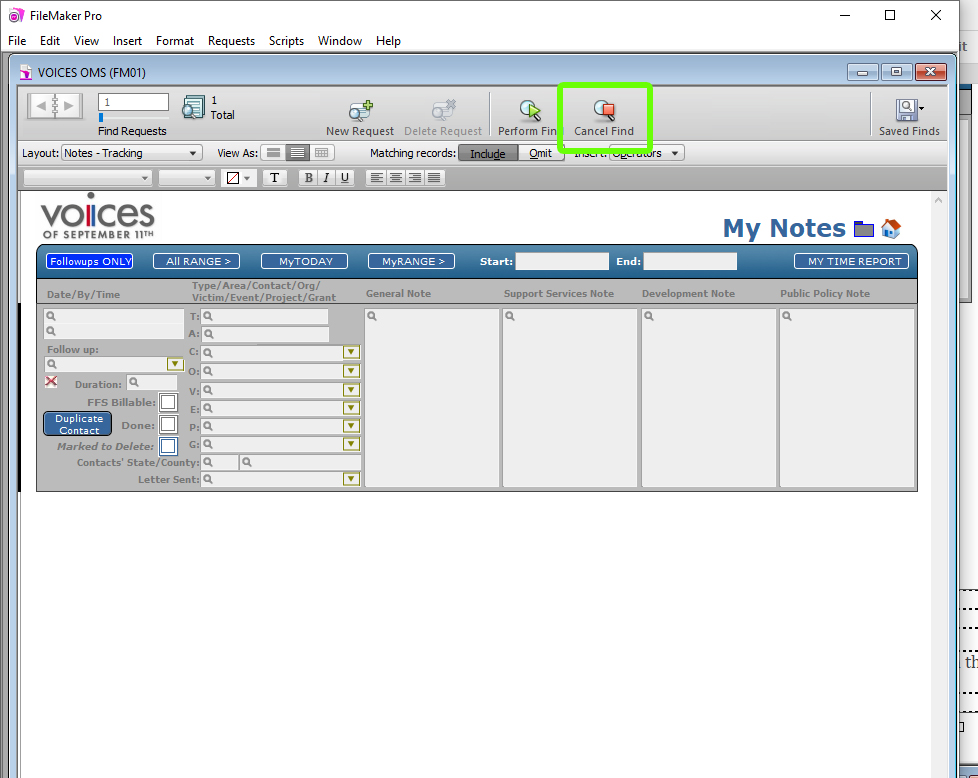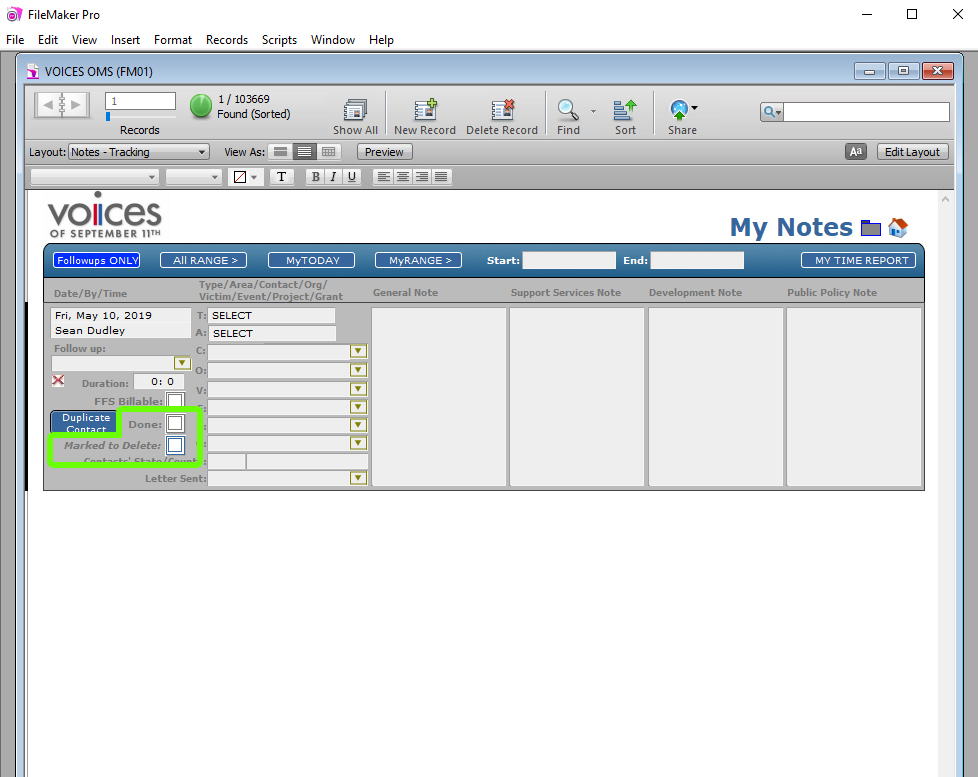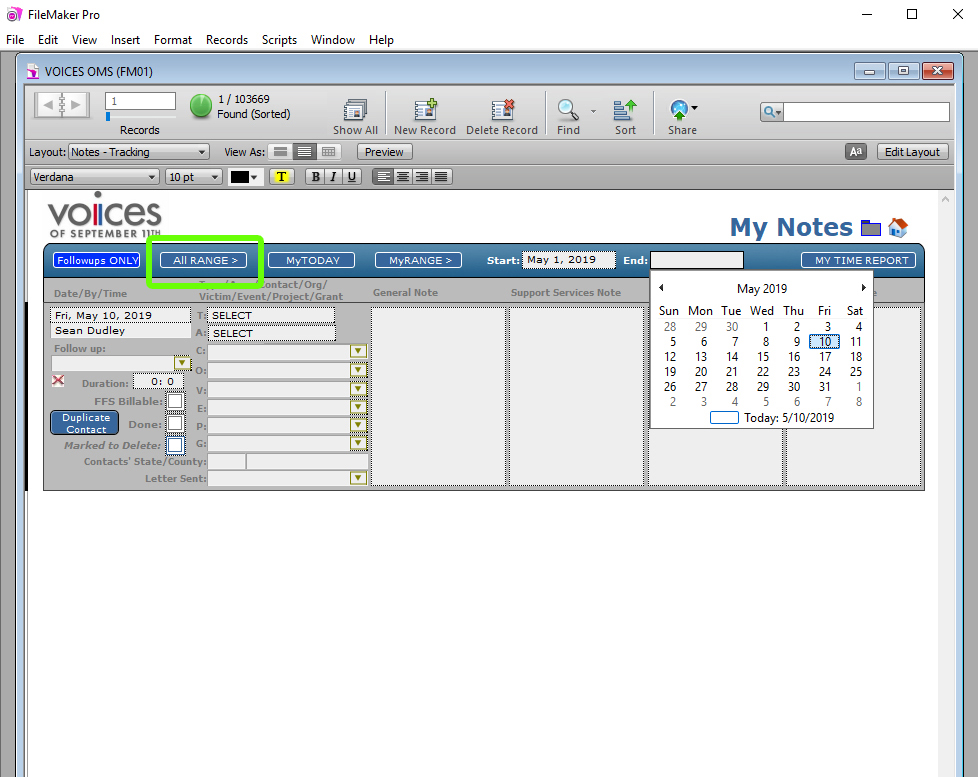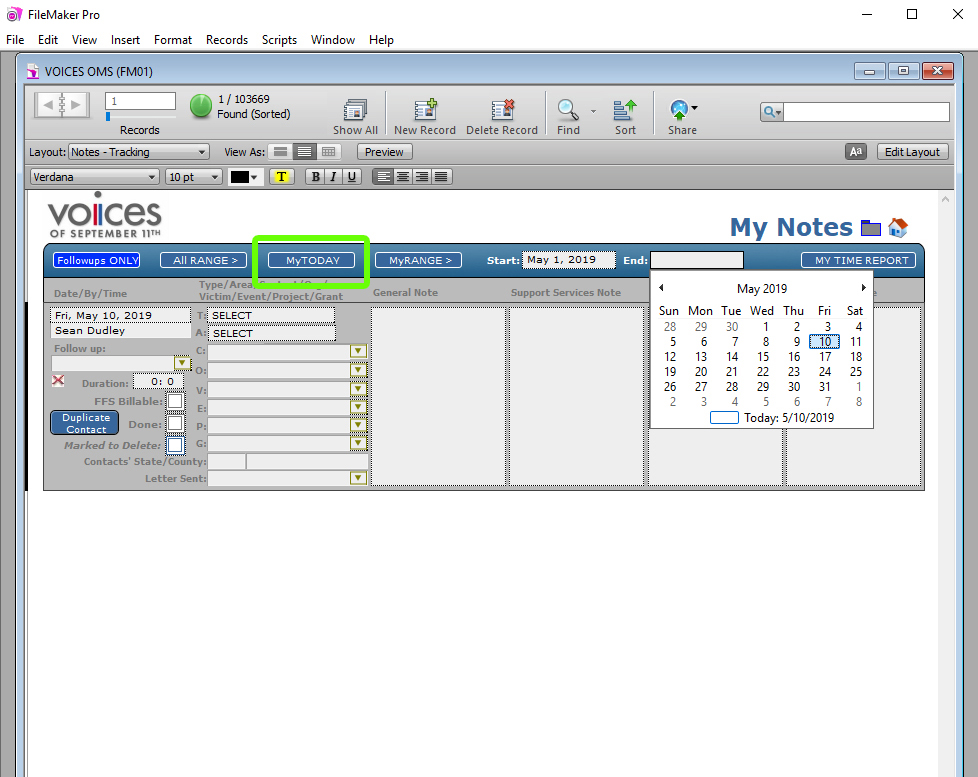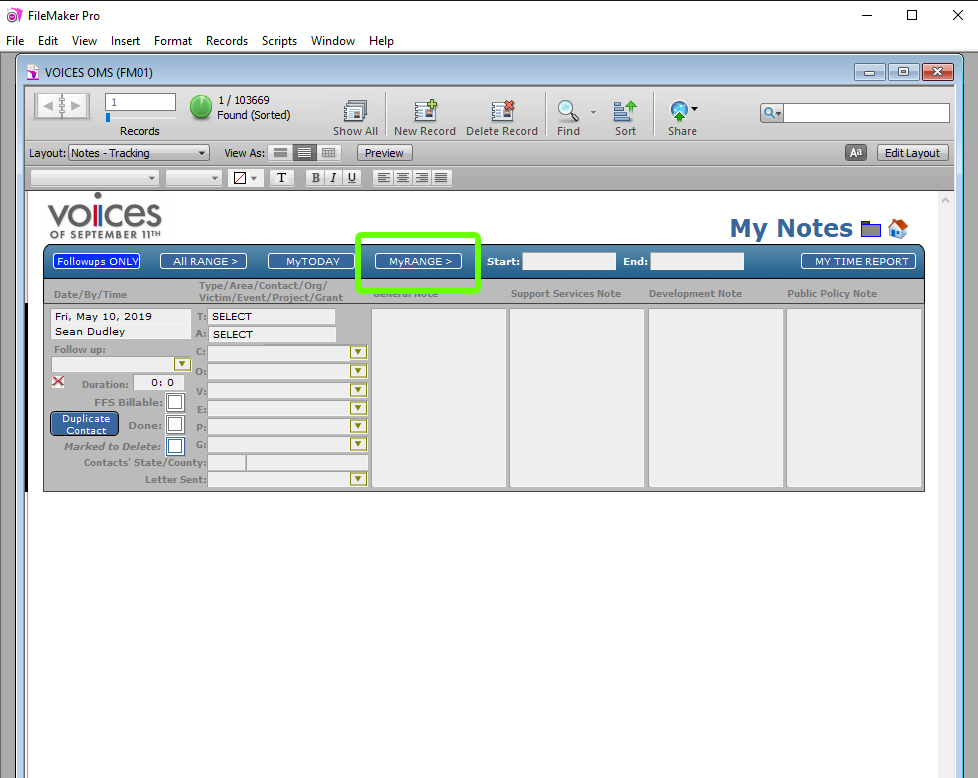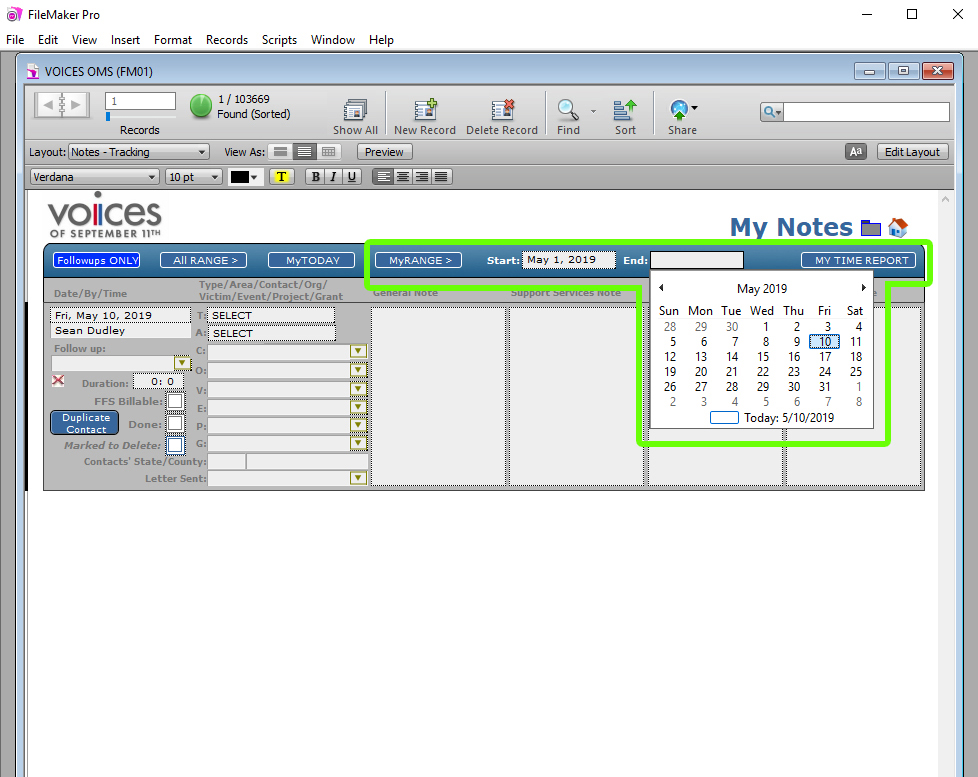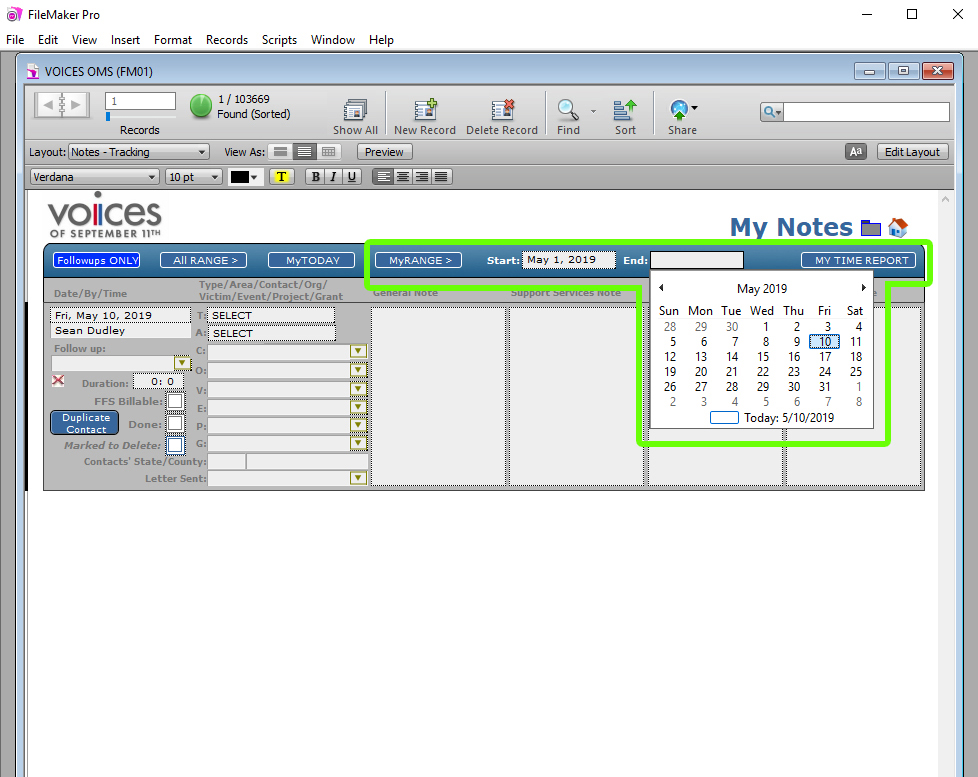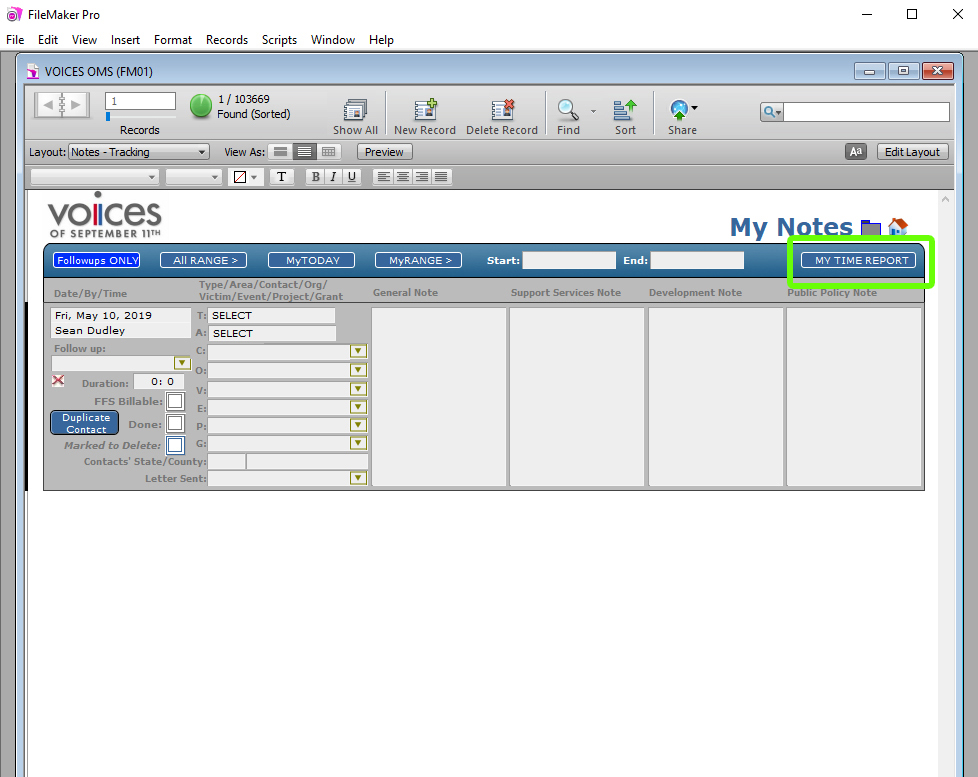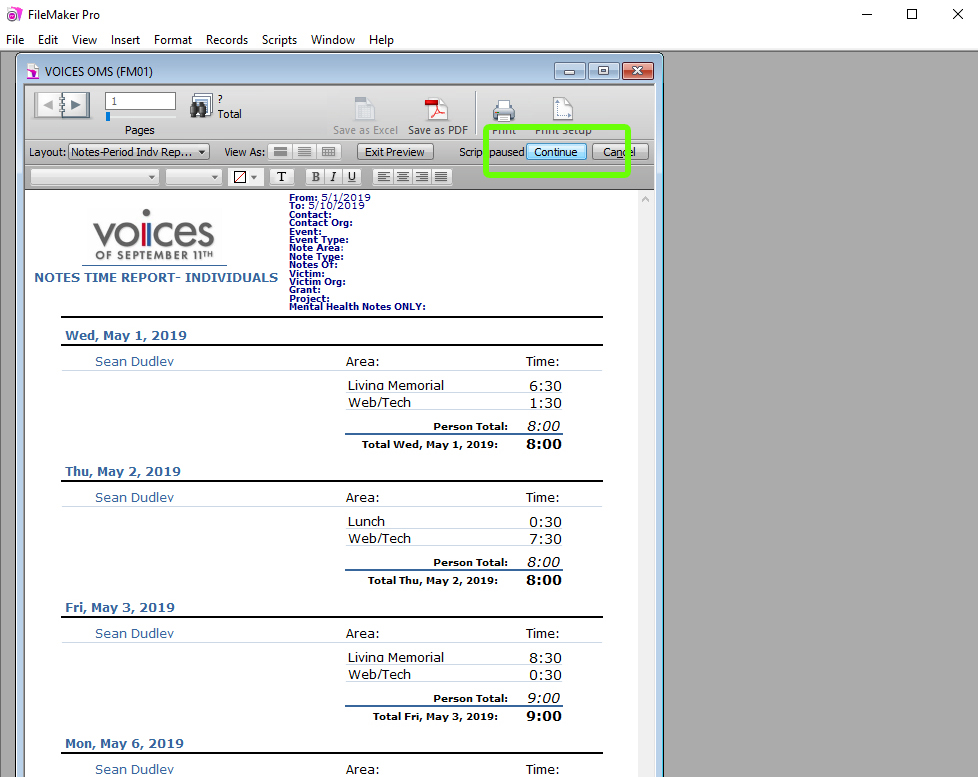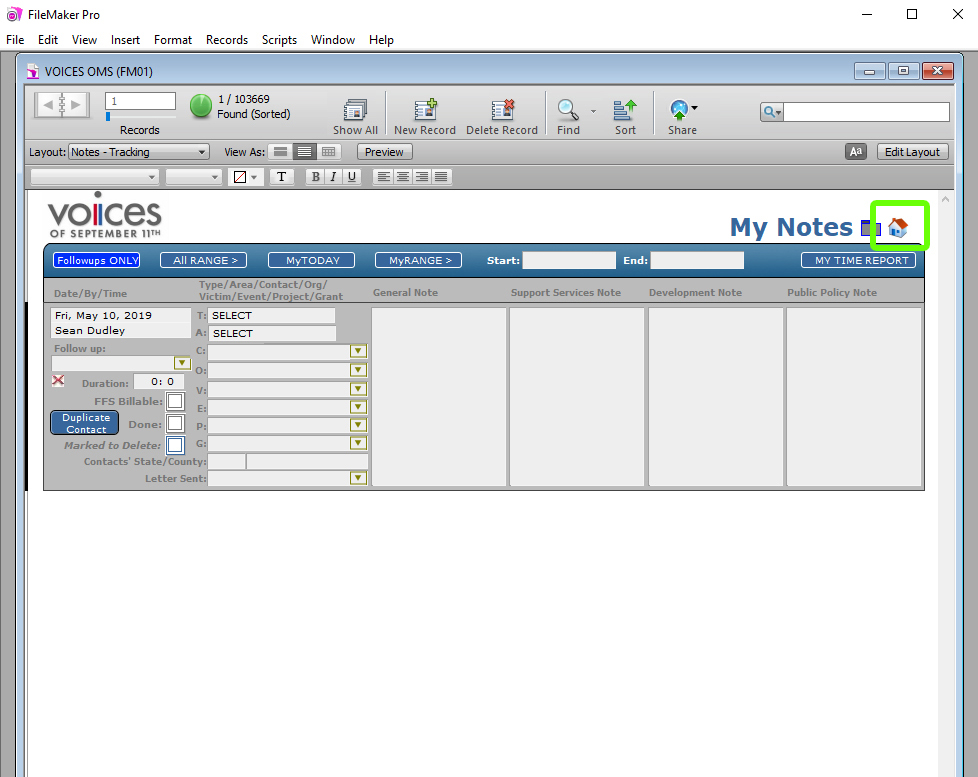Open Notes
Open "Notes"
When opening Notes for the first time, an error message pops up. Click "Continue".
Creating a Note
Click New Record.
Select the Type and Area for your note.
Date & Duration
The date is automatically generated on the current date. It can be changed by clicking and selecting from the calendar. Click on the "0:0" to set the duration of a note from a dropdown or enter the time manually.
Entering Data
Type text into the "General Note" field of the specifics of a note.
Marking a Note Done & Deleting a Note
Click on the "Done" checkbox, to hide a note. The note will be hidden after leaving and re-entering "My Notes". Click on the "Marked to Delete" checkbox to mark a note to delete. Its recommeneded replacing the note with a future note rather than marking to delete.
Finding Notes
Click "Find"
Click on the "Find" icon to bring up a find.
Click "Perform Find" to complete the find
Fill out one or more of the fields to narrow your search.
Click "Cancel Find" to cancel the find
Marking a Note Done & Deleting a Note
Click on the "Done" checkbox, to hide a note. The note will be hidden after leaving and re-entering "My Notes". Click on the "Marked to Delete" checkbox to mark a note to delete. Its recommeneded replacing the note with a future note rather than marking to delete.
Other Note Finds - Narrowing by Date & Time Report
All Range
Click on the "All Range" button to bring up all the notes in FileMaker from all users.
All Your Notes for the Current Day
Click on the "My Today" button to bring up all the notes tied to your FileMaker account for the current day, regardless of if it is marked as "Done".
All Your Notes
Click on the "My Range" button to bring up all the notes tied to your FileMaker account, regardless of if it is marked as "Done".
Search for Notes in a Time Frame - My Range
Click on the white box next to "Start" to choose the start date, and click on the "End" to choose an end date. Select "My Range" to display your notes in that time frame.
My Time Report
Click on the white box next to "Start" to choose the start date, and click on the "End" to choose an end date.
My Time Report
Click on "My Time Report" after choosing a start and end date. This will bring up a printable PDF of a time report with your notes.
My Time Report
After reviewing your Time Report, click "Continue" to return to your notes.
Return to Home Screen
To Return to the FileMaker home screen, click on the Home Icon