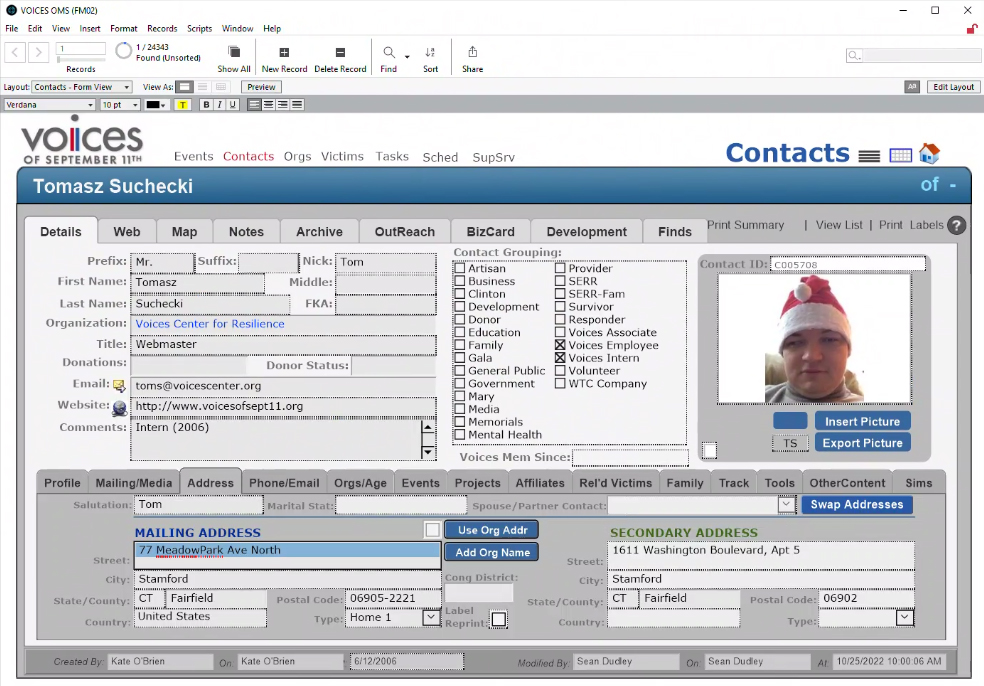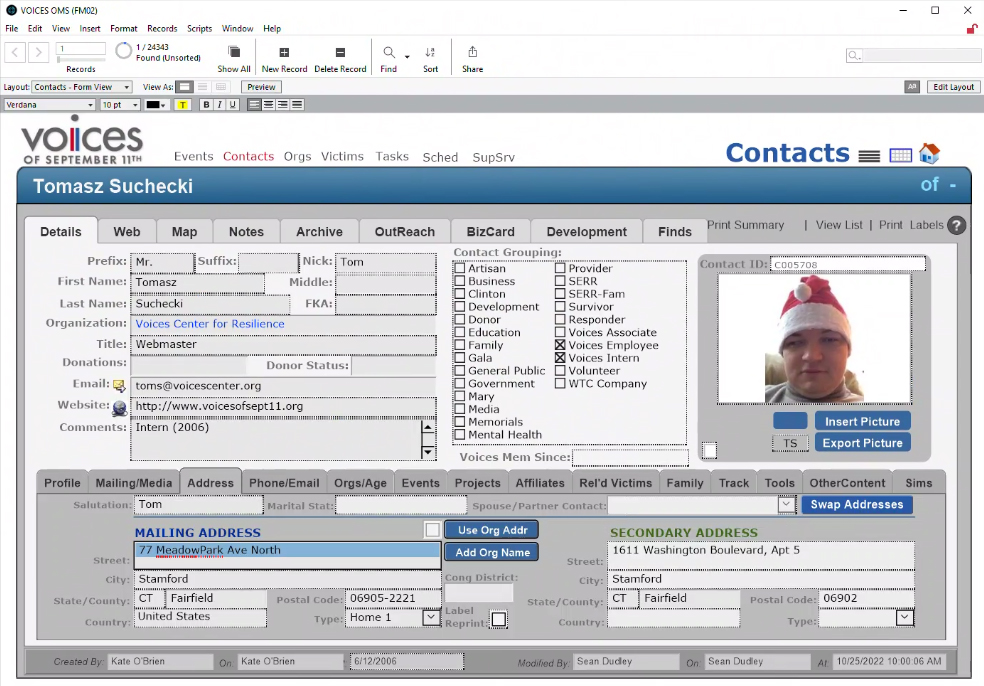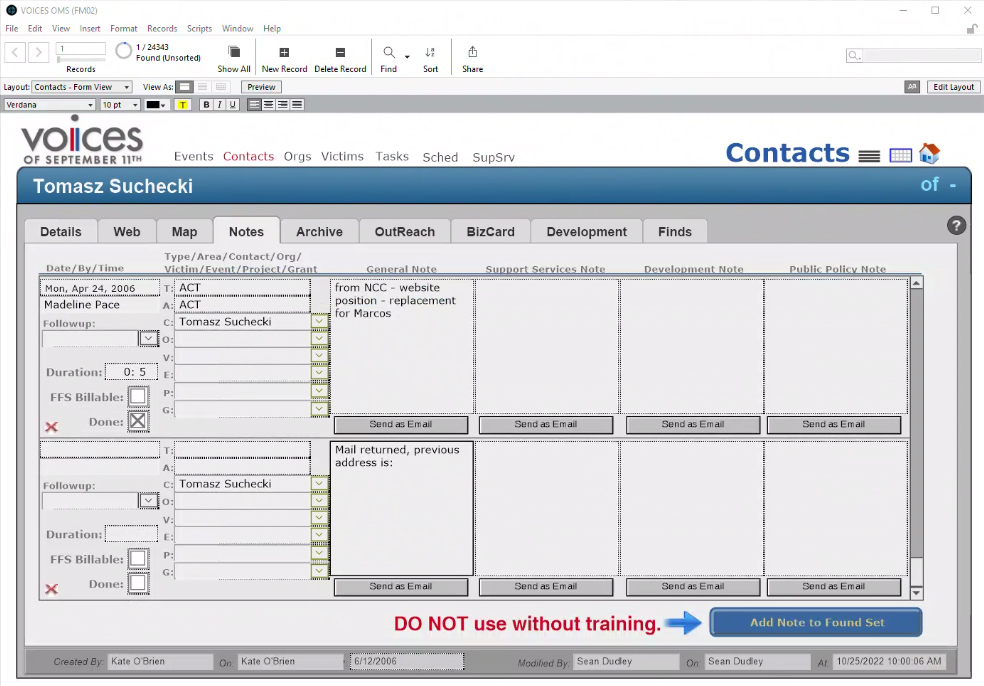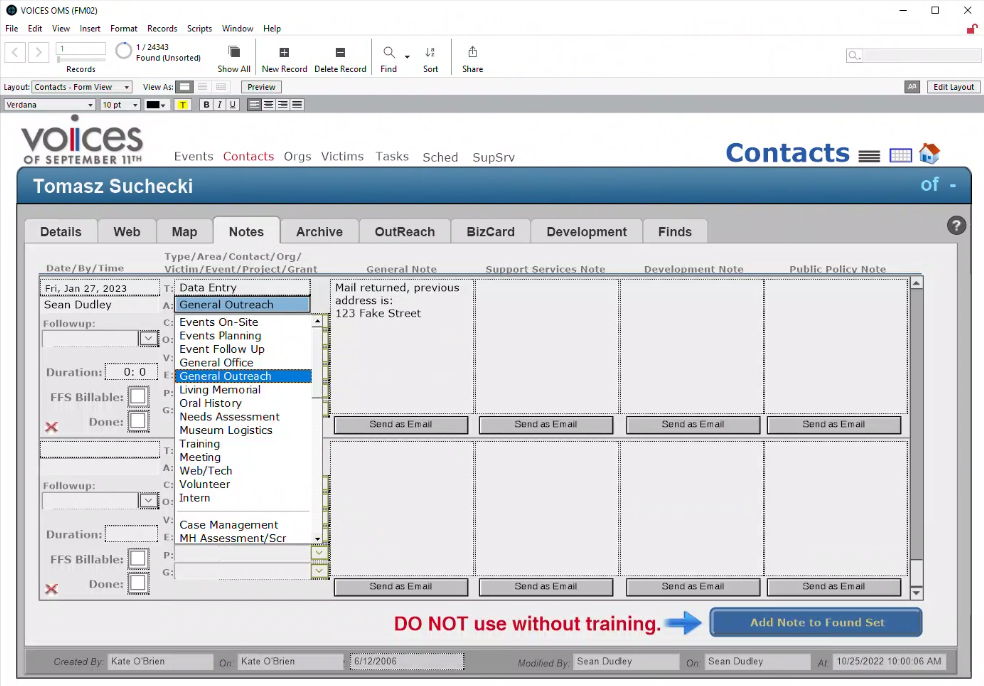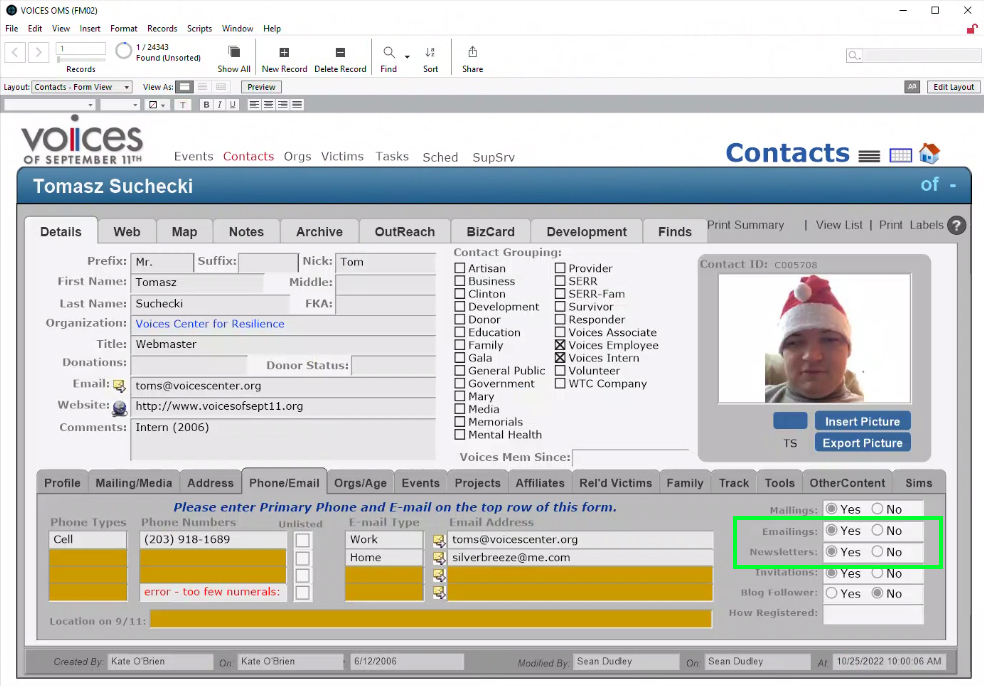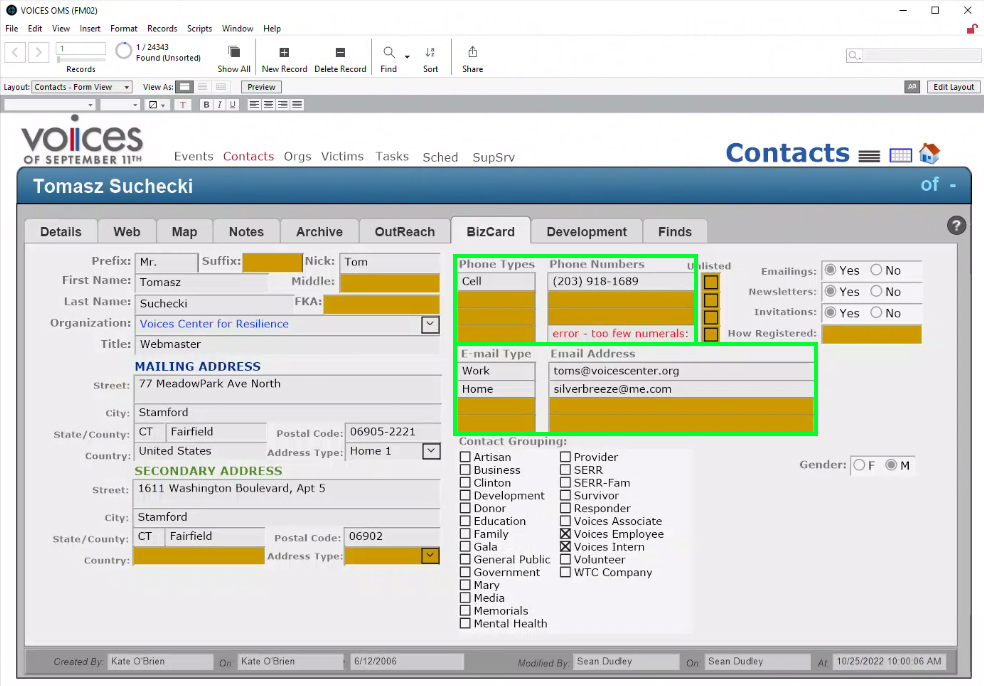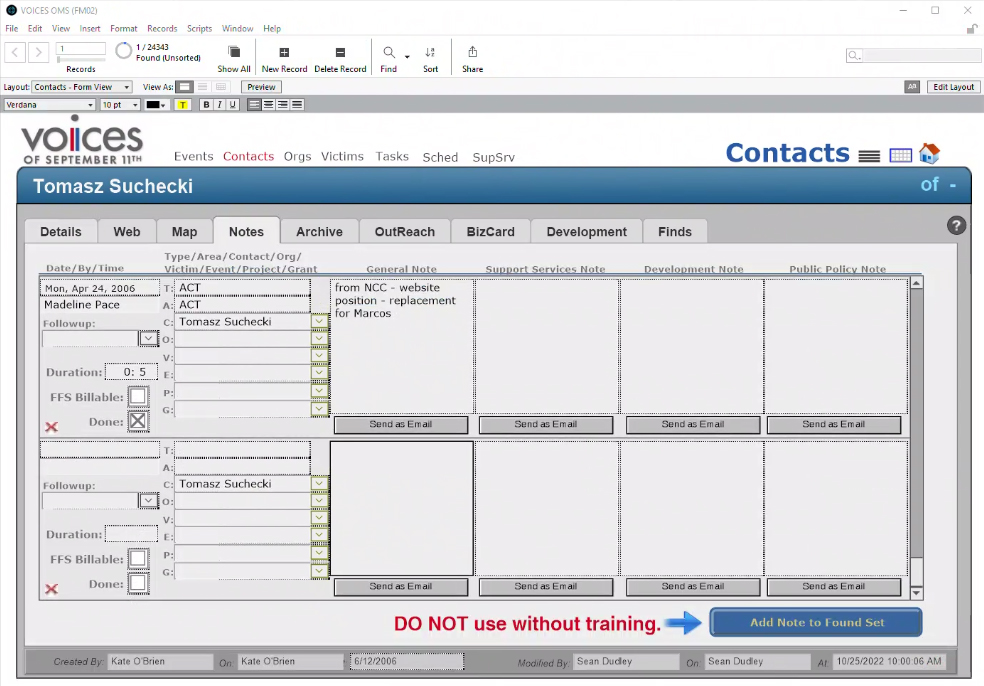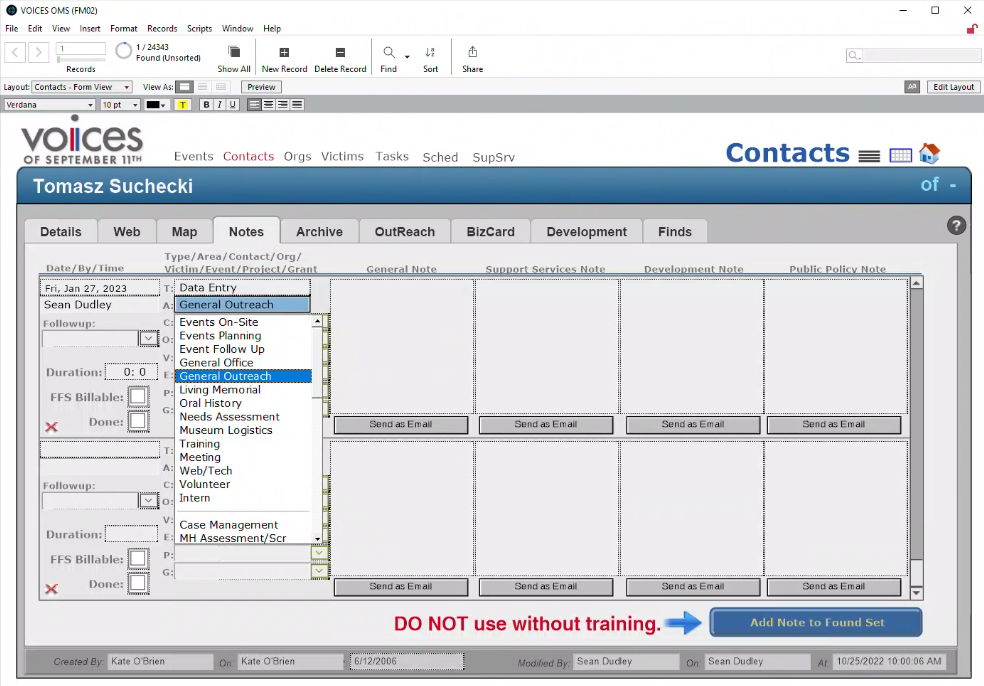Steps for Mail Returns
While you may still search by name, searching by addresses will ensure that any contact with this incorrect/outdated address is updated.
When the contact(s) is found, open the Address tab. Cut (control+X) the Address text from the Street Field.
Click on the notes tab, go to an empty note and type: "Mail returned, previous address is: [paste (control+V) address text]"
In the note, for Note Type (T) select "Data Entry" and in the Note Area (A), select "General Outreach"
Go to the Phone/Email tab, look for the checkboxes for "Mailings" and "Invitations", if they are checked "Yes" change them to "No"
Click on the BizCard tab, review the phone number and email fields and outreach to the contact
When reaching out to the contact, be sure to:
Create a note that summarizes the method of contact information and result of said communication
In the note, for Note Type (T) select "Data Entry" and in the Note Area (A), select "General Outreach"
If there is no communication with the contact, open a browser and Google search name of the contact. When searching for the contact, feel free to add search strings such as:
- The full address (or just city and state) of the contact (Old addresses are usually listed historically on websites with the newer address)
- Name of the organization the contact works/worked for (If this is a previous employer, sites like LinkedIn show previous history)
- Any additional keywords that relate to the victim such as: 9/11, Name of related victim, Obituary (in case contact died}, educational cridentials
If a new email is added
Be sure to check "Yes" for Emailings and Newsletters under the Phone/Email tab
If you updated an address
Be sure to check "Yes" for Mailings under the Phone/Email tab
If the updated an address is located in CT, NY, or NJ, be sure to check "Yes" for Mailings under the Phone/Email tab
As a reminder, make sure the Salutation, Street, City, State, Postal Code, and Country fields all have data in them
If no new contact information is found, review if the contact meets criteria for
marking for deletion